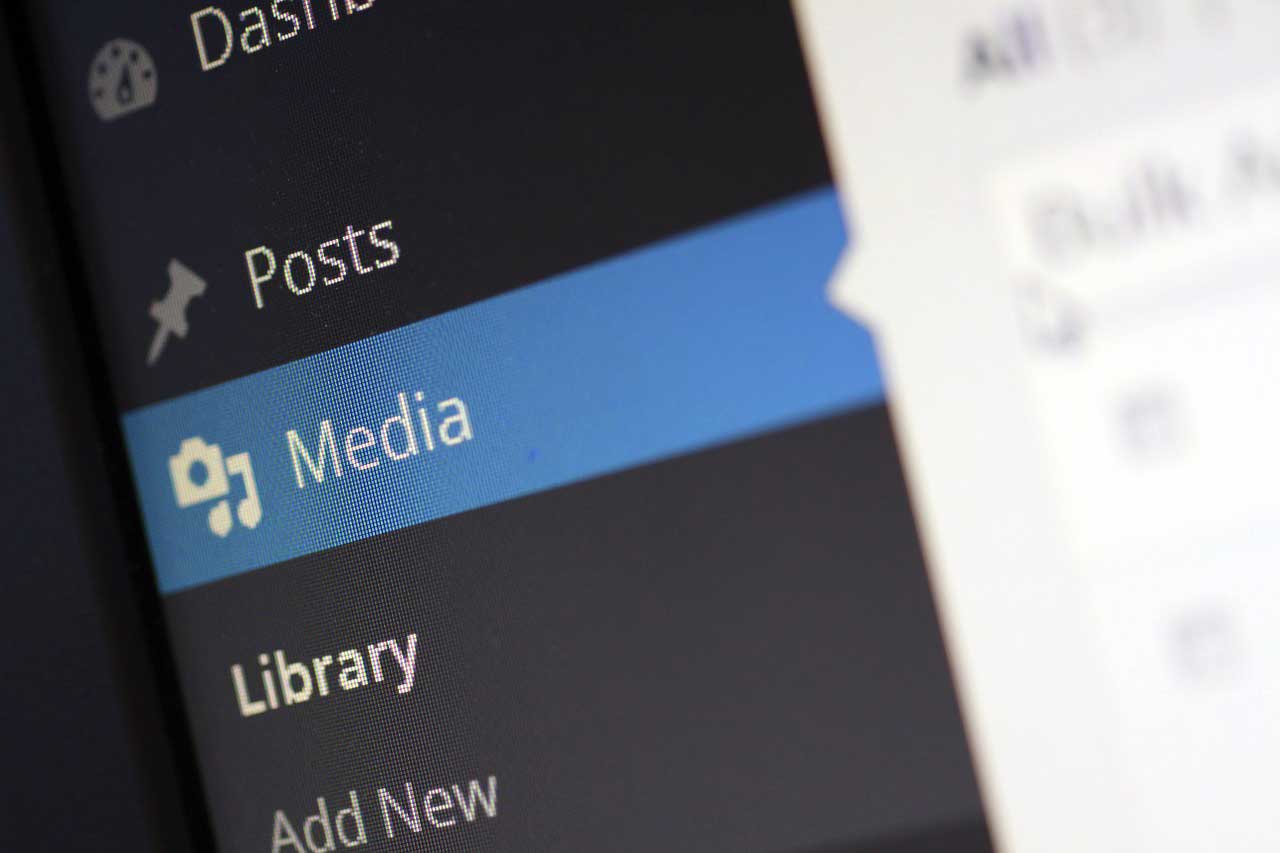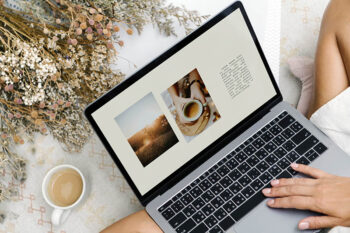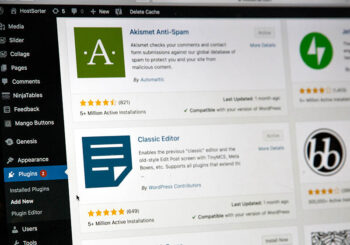A visual image has the power to draw your audience, just as much as having a catchy title does. However, having large, high-quality images on your site is usually the number one reason why your website has slow page load times and we all know Google frowns upon this. While you can reduce the images’ file size, it usually reduces the quality of the photo and can put a damper on the visual quality of your website.There are benefits to formatting your images, especially when it’s done correctly. Believe us when we tell you that you want web formatted images on your website. With smaller image file sizes you and your website are able to enjoy these benefits.
• Having properly optimized images improves page load time, which can improve your websites’ bounce rate. People are more likely to leave a site that takes too long to load.
• With smaller image file sizes you will use less bandwidth.
• Search engines hate slow sites, so having small file sizes can effectively improve your SEO and will help your site rank higher in search engine results.
• Backing up your site is quicker, due the smaller size of your site overall.
• Will take up less storage space on the server.
There are ways to decrease your image file size while keeping the quality at an acceptable level, one that won’t drag down the aesthetic beauty of your site. Luckily, there is a way to find that perfect balance between image quality and file size, and there are tools and plugins out there to help you out. However, before image modification begins, knowing the different types of file extensions that are available to you will help you in your task. The three main types are a PNG file, a GIF, and a JPEG file; while all are used, there are differences between them. GIF’s are the best choice for any animated image you may have, PNG will produce a high-quality image with high detail, but at a larger file size, so this file type is best used for simple images or if you are in need of the high detail and higher resolution. JPEG is the most common and offers the best middle ground for quality and file size. Using a JPEG file type is best for those images that are complex and feature a lot of colors.
Depending on the program you use, you will want to save your image for the web. Adobe Photoshop gives this option, and will allow you to save an image that has a resolution of 300 dpi down to 72 dpi while allowing you to choose the file type and quality. In addition, some programs will give you the option to change the resolution manually, while some may do it automatically as it optimizes your image for the web – in this case, this will be program/plugin specific. Some of the programs available out there for you to use include:
• Gimp
• Adobe Photoshop
• TinyPNG
• GIFsicle
• JPEG Mini
• Pngquant
• ImageOptim
• Trimage
• FileOptimizer
• OptiPNG
• JPEGtran
• Paint.NET
If you rather use a WordPress plugin that will automatically optimize your photos as soon as you upload them, you do have that option as well. Here are some the best plugin’s currently available for WordPress users.
1. Compress JPEG & PNG Images by TinyPNG
This plugin is integrated with the compression services TinyPNG and TinyJPG, and will automatically optimize and compress images to help make your website faster. This plugin will automatically convert images from CMYK to RGB and is able to compress images without losing image quality. In addition, you can also bulk compress images already in your media library.
2. WP Smush by WPMU DEV and Alex Dunae
A popular image optimization plugin, WP Smush will reduce the file size of all of your images. It will reduce the file size by removing some of the hidden information in order to keep image quality, and will do so as you upload or can scan images that are already in your media library. With this plugin, you can optimize and compress up to 50 files at one time.
3. EWWW Image Optimizer
This plugin will not only allow you to reduce your image size, but will also reduce the file size of any images in all NextGEN galleries, FooGallery, GRAND Flash Album Gallery, and NextCellent Gallery. You can optimize everything else as well, such as avatars, GD bbPress attachment, theme images, and more. In addition, EWWW allows you to run optimization processes not just in the web interface, but from your command line as well.
4. ShortPixel Image Optimizer
This plugin can compress file types such as GIF, PNG, JPEG, as well as PDF files and convert them from CMYK to RGB. It uses a cloud service for image processing and then replaces the original images on your site. However, it always creates a backup of the original file, so if you don’t like the optimized image you can easily and manually restore your image.